One answer is to to learn a low powered digital mode, CW fits the bill but things have moved on in the last 100 years and computers have provided an even better, more robust form of digital communication.
What am I talking about? No not the internet, but low power digital modes like JT65, JT9, Olivia, PSK to name a few… In this article we was going to concentrate on JT65 and JT9, like many modes its hard to know where to start, what software and what frequency should you listen to.
So what is JT65
Its a low power digital mode invented by Joe Taylor K1JT in his original paper and I quote “It is easy to show, however, that neither the encoding nor the modulation of CW is optimum. When every dB of signal-to-noise ratio counts, as it does in amateur meteor-scatter and EME contacts, there are very good reasons to explore other options. Personal computers equipped with sound cards provide a golden opportunity for experimenting with the wide range of possibilities.”
The JT65 protocol uses 65-tone frequency shift keying with constant-amplitude waveforms and no phase discontinuities. The original mode was optimised for EME QSO, but later versions JT65A, B and C had a more HF focus. The mode used in the programs we will look at is JT65A although its usually described as just JT65.
So how do I get started
Joe has provided the software for free on his website. Like all digital modes you will need to route the audio from your computer / interface box to the transceiver. Some radios have USB, and can simply be connected to the computer, others require you to make or (sharp intake of breath) purchase a interface. If you have already played with any of the other digital modes like PSK then your have most likely got everything you need.
The program wsjt-x is the most modern version, I currently use V1.3 (full release) but Joe also has a beta version 1.4 available to try. At the time of writing I wasn’t able to get v1.4 to connect to my radio, so have been running v1.3. Essentially they are the same for the purposes of this article.
The program works by either connecting directly to your radio via CAT or you can run HRD and use that as the connection method. You just need to select rig “HRD” in the settings menu. The program should control the freq of your radio, and the radio should be set in USB or USBD for data modes. Dial freq should be 3576,7076,10138,14076,18102, 21076,28076.
Before you start with JT65 or JT9 you need to understand this is not a “chat mode” it simply provides a QSO. In its simplest form a QSO is an exchange of information that includes the call sign and signal report. In this mode your unable to discuss the weather, or your recent trip to the doctors (G3 and G4 please note) so its not for everyone.
Setting up the program
You will need to select the rig (Joe’s words) and the connection type and then test your CAT and PTT connection. If you intend to use HRD to control the radio, you will need to have this running and check what CAT and PTT ports this uses.
The first thing you need to setup is your callsign and maidenhead locator. This is required and in the standard format JO01CN. I suggest in the callsign field you dont use any /p /a /m /qrp designators.
Computer clock synchronization is essential. You will need to sync your clock and ensure its + or – 0.5 sec. Windoze has the option to sync you clock, you can do this by clicking on the clock in your task bar. If your computer isn’t connected to the internet then I suggest you stop at this point… Its internet will sync the clock and upload the stations you spot to psk reporter. I have noticed that if your clock is 1 or 2 seconds out, windoze may not update your clock but will report it has been done. I assume they have some check that says if its only + or – 2 seconds or less dont sync. This isnt helpful, so you may want to work around this by first manually adding 1hr to your clock, and then hey presto the sync works …
The program works by dividing time into odd or even minutes, you then alternate between rx and tx, more about this in a moment. In the first instance I would check you can receive stations, and you will see them on the waterfall.
Working down from the top, I use JTAlert to help me decide who I have worked or alert me to a new DXCC or WAS. Then you have the waterfall, this visualizes the stations that are in your pass band. The red dots show JT65 signals being received. You want to take care not to tx over another signal, and its only by watching the waterfall for a couple of minutes you can have some level of confidence your good to go. The last section shows two text boxes, on the left is all the stations and messages you have decoded, and on the right is just the ones (a subset) that you have received by virtue of your receive cursor position.
So you can see the text highlighted in yellow is my transmission, green is a CQ call from JR6CXY and then my answer, followed by a 73 sequence.
The format of a QSO.
[table]Action, Sent text
You call CQ in your 1 minutes section,CQ M0TAZ JO01
G0ABC sends,M0TAZ G0ABC IO81
You send his signal report,G0ABC M0TAZ -10
He sends your signal report,M0TAZ G0ABC R-14
I send RRR,G0ABC M0TAZ RRR
He sends 73,M0TAZ G0ABC 73
I send 73,G0ABC M0TAZ 73[/table]
The QSO would take 7 minutes. Its possible to drop the RRR stage, and some people just send 73 meaning I have received everything 73.
JTAlert will also once configured save the QSO directly into my HRD logbook.
PSK reporter
This website is very handy to keep running in the background, after you call CQ you can visualize the stations that received you, giving a real time propagation indicator.
Things to remember
The band plan is very important, and operating outside the suggested frequencies is not advised. The same can be said for RTTY and PSK ops, please dont TX on 14076.
Its a low or very low power mode, most people use 1 to 10w depending on their antenna configuration.
The signal reports are in dB Signal to noise so -3 is a greater signal than -23.
Your PC clock must be synchronized and accurate.
Great care is required to ensure the freq is not in use, watch and listen.
Don’t overdrive your sound card / input to the radio. Check you don’t have any ALC action and reduce the drive on your TX soundcard until you see the TX power drop.
Read the guide here on soundcard setup from Murray ZL1BPU
So back to the title, So you want to work VK and JA on 10w. These modes are ideal, In the last week or so I have worked Japan, China, Australia, Alaska and West coast USA to name a few. If you dont feel confident to transmit or dont have the interface leads why not just download the software and see what you can receive.
73 Dave M0TAZ

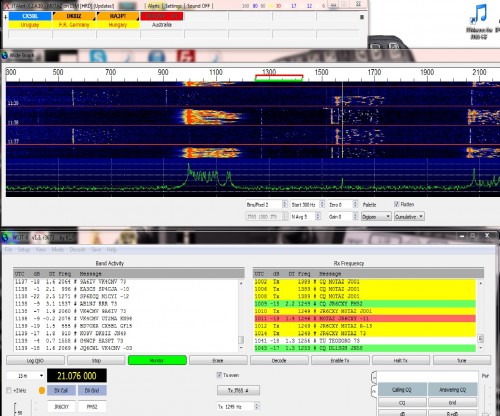
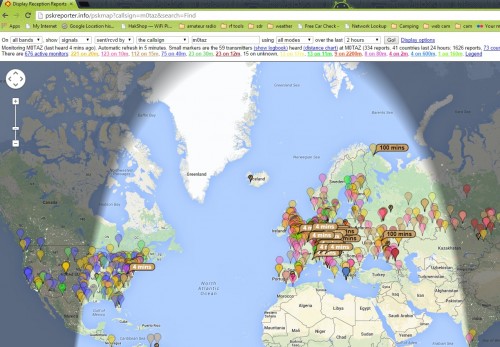
An interesting read, thanks. I am looking forward to trying out this mode!
73 😉